Transform Your Local Business with Our All-in-One Growth Platform!
Capture Free Leads And Conversationally
Covert Them Into Customers!

Amrit Thomas
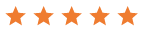
"Your Paragraph text goes Lorem ipsum dolor sit amet, consectetur adipisicing elit. "

John Smith
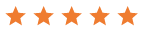
"Your Paragraph text goes Lorem ipsum dolor sit amet, consectetur adipisicing elit. "

Marc Jacobs
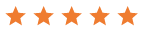
"Your Paragraph text goes Lorem ipsum dolor sit amet, consectetur adipisicing elit. "
Capture Leads From Your Website, Social Media, Google, and more!
It's 2024 and text messaging is the #1 preferred method of conversation, so why make your customers call you? Unlock the power of Text Messaging, Facebook Messaging, Instagram DM, and Google Business Chat - all in one place!
Generate FREE Leads From Existing Traffic
Unlock More Prospect Channels
Post to multiple social media channels at once


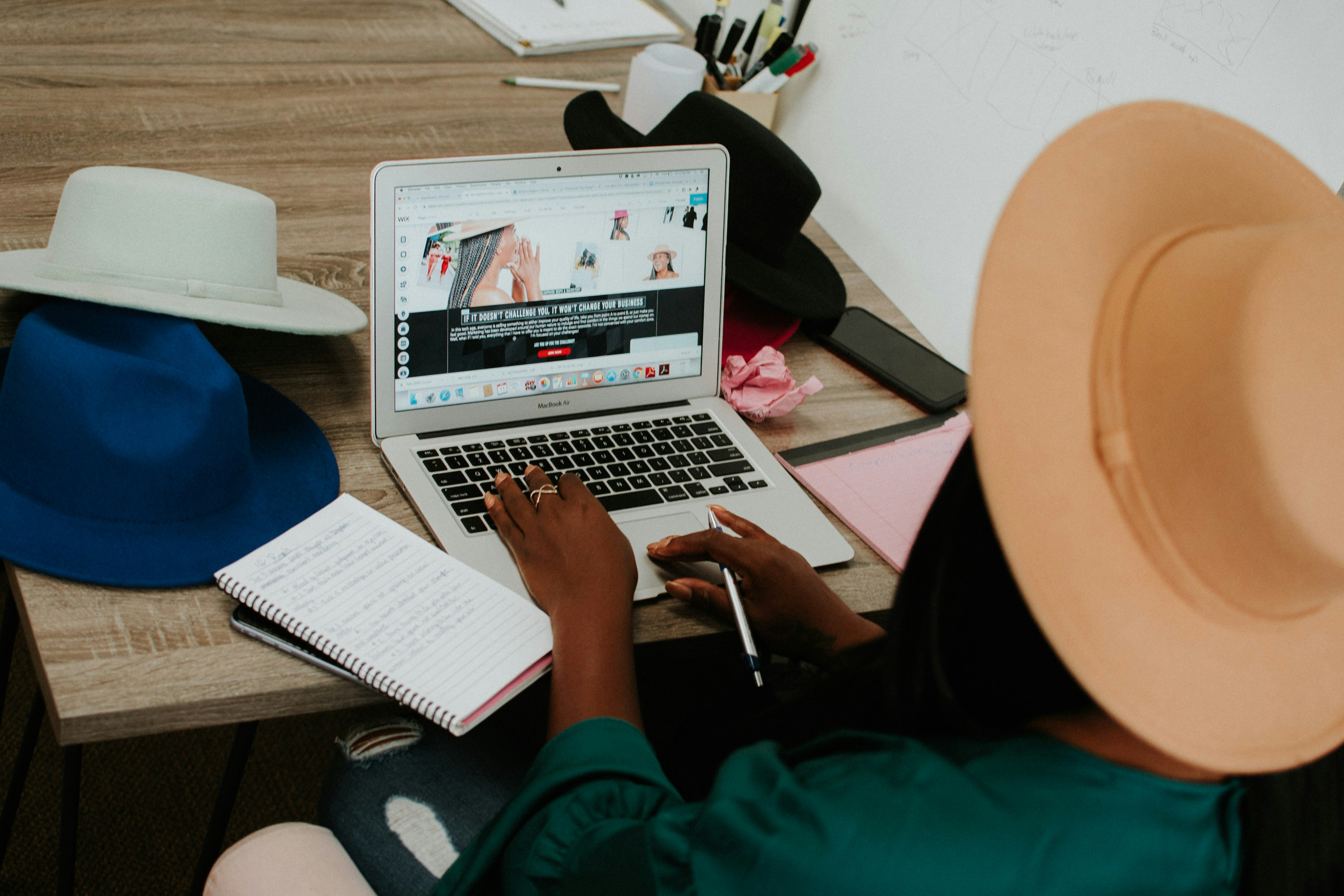
Capture Leads From Your Website, Social Media, Google, and more!
Text messaging is the #1 preferred method of conversation today, so why make your customers call you? Unlock the power of Text Messaging, Facebook Messaging, Instagram DM, and Google Business Chat - all in one place!
Generate FREE Leads From Existing Traffic
Unlock More Prospect Channels


Conversationally Convert Leads From Your Pocket
Manage all your conversations in one chat stream and generate
Recoup Lost Revenue From Missed Calls
Turn Inbound Calls Into SMS Conversations
Use our mobile app to streamline all communications

Generate Sales With The Push Of A Button
Turn your database of leads & customers into new sales via email and text-message campaigns whenever you want!
Turn First-Time Customers Into Repeat Buyers
Drag-And-Drop Email Builder


Generate Sales With The Push Of A Button
Turn your database of leads & customers into new sales via email and text-message campaigns whenever you want!
Turn First-Time Customers Into Repeat Buyers
Drag-And-Drop Email Builder

Effortlessly Scale Your Online Reputation
Send review requests with a simple click. Reply to Google & FB reviews in the same place you reply to everything else. Managing your reviews and, most importantly, protecting your brand’s reputation becomes a cinch!
Quickly & Easily Send Review Requests
Read & Reply To New Reviews From Your Pocket


Effortlessly Scale Your Online Reputation
Send review requests with a simple click. Reply to Google & FB reviews in the same place you reply to everything else. Managing your reviews and, most importantly, protecting your brand’s reputation becomes a cinch!
Quickly & Easily Send Review Requests
Read & Reply To New Reviews From Your Pocket

All The Features You Need In One Place
Your Paragraph text goes Lorem ipsum dolor sit amet, consectetur adipisicing elit. Autem dolore, alias, numquam enim ab voluptate id quam harum ducimus cupiditate similique quisquam et deserunt, recusandae. here
Missed-Call Text-Back
Text-messages automatically get sent to any missed call
Mobile App
Manage your business from your pocket with our mobile app
Text Snippets
Automatic replies to frequently asked questions
Drag-And-Drop Email Builder
Send beautiful newsletters and reactivation campaigns
Facebook & Google Reviews
Generate, read, and reply to Google & Facebook reviews
Text-2-Pay
Quickly generate and send invoices via text messages to collect money on the go
Tap-2-Pay
Turn your phone into a credit card ready to receive payments on the go
We Integrate Effortlessly With Leading Apps
Stop struggling to connect all of these systems together!
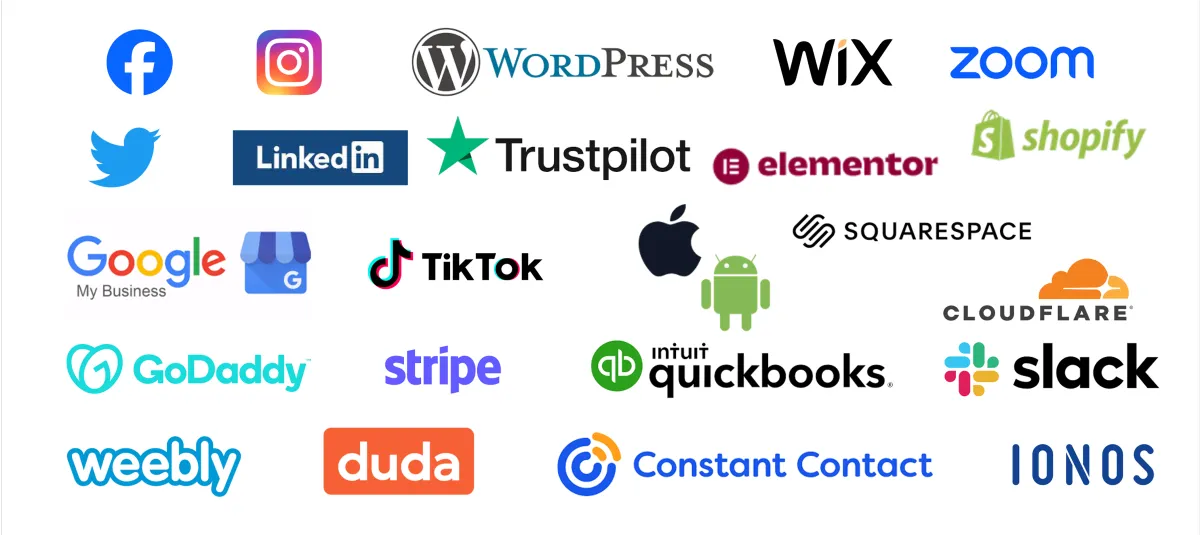
Ready to elevate your business?
Discover the power of qualified leads with our risk-free trial.
Start seeing results now!
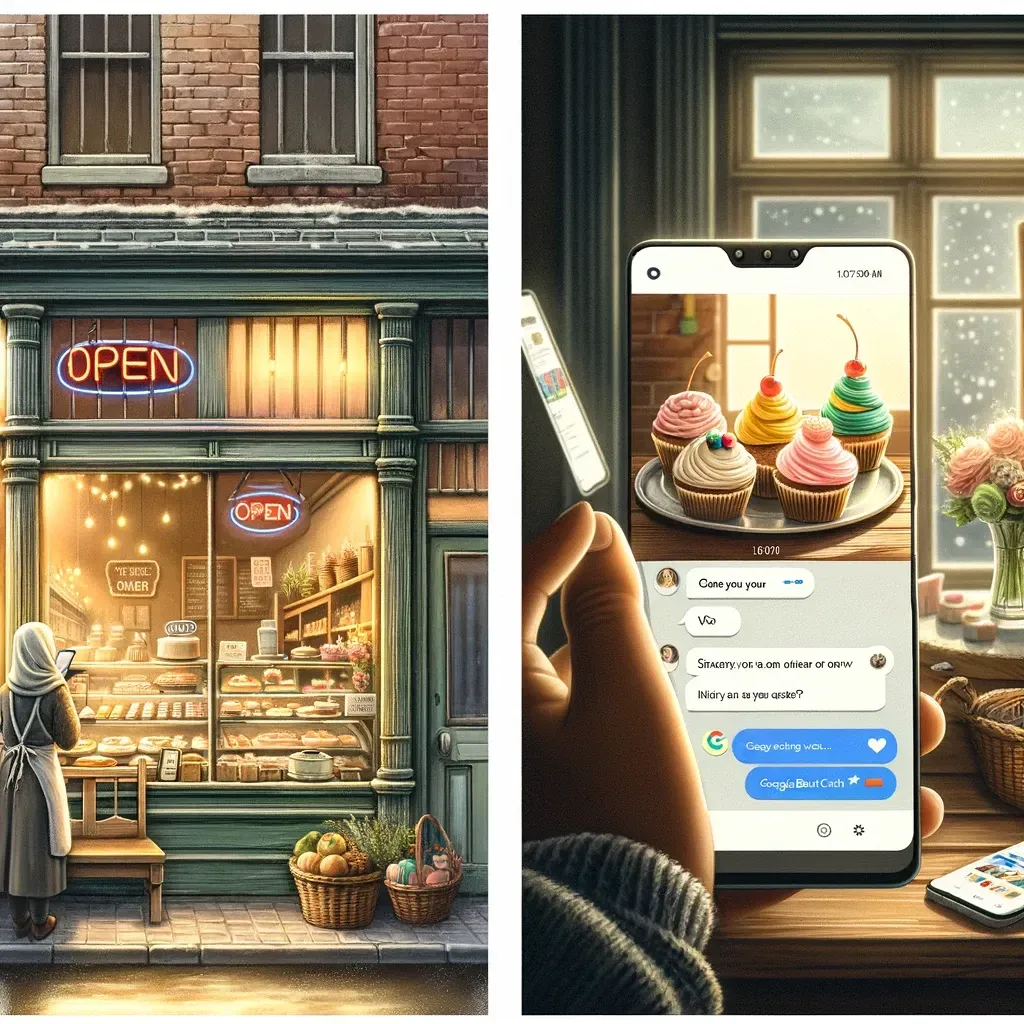
Google Business Chat: Your "Open for Business" Sign in the Digital World
Think back to the days of hanging a physical "Open" sign in your shop window. A simple act, but it sent a powerful message: "We're here, and we're ready to help!" In today's landscape, where customers search for everything from plumbers to pet groomers on their phones, Google Business Chat is your digital equivalent.
What is Google Business Chat, and Why Does My Small Business Need It?
Google Business Chat lets customers message you directly from your Google Maps or Search listing. Think of it like a live chat function on your website, but way more convenient for potential customers. Here's what it can do:
Instant Connection: No more waiting for email replies or playing voicemail tag. Customers with questions get answers fast, right when they're most interested.
Meet Customers Where They Are: Most people already use Google to find local businesses. Chat makes it even easier for them to take the next step and reach out.
Build Trust: Being responsive shows you care. Even a quick "Thanks for reaching out, I'll get back to you shortly!" makes a big difference.
It's Easier Than You Think: Messages come right to your Google Business Profile manager, or use an integrated CRM solution like GO KATi to streamline even further.
Data to Fuel Growth: Track conversation trends – what do people ask most? This helps you improve your listings, website, and services.
"But I'm a One-Person Show! Can I Handle This?"
Totally understandable! Here's the good news:
Set Expectations: You can customize welcome messages ("I usually reply within X hours"). This buys you time if it gets busy.
Automation Is Your Friend: Set up simple auto-replies to common questions (hours, location, etc.). This saves typing the same thing over and over.
Focus on High-Value Interactions: Chat lets you quickly tell if a lead is serious. Spend your energy where it'll pay off the most.

Google Business Chat in Action: A Day in the Life
You're Sarah, and you run a small bakery known for amazing cupcakes. Here's how Chat changes things:
The Early Bird Order: Ping! A message pops up even before you open. Someone needs 50 cupcakes for an office party... tomorrow. You snag the sale that might have gone elsewhere.
That Confusing FAQ: You get the same question about vegan options repeatedly. Instead of typing it out each time, you create a saved reply. Problem solved.
The Happy Customer: After a big order, you send a quick Chat follow-up. That glowing review they leave? That's pure gold for attracting new business.
"The secret of getting ahead is getting started." – Mark Twain
Like Twain said, sometimes the best move is taking the first step. Setting up Google Business Chat is quick and easy (and GO KATi can guide you). Try it for a week, see what patterns you notice, and tweak. You might be surprised how this simple tool transforms your local reach!
Harness the Power of Immediate Engagement
In today's fast-paced digital landscape, your small business stands on the brink of unlocking unparalleled growth potential. Imagine a world where every local inquiry turns into a meaningful conversation, paving the way for enhanced customer satisfaction and loyalty. This isn't just a vision; it's a tangible reality with GO KATi's integration of Google My Business (GMB) Messaging.
Why GMB Messaging Matters for Your Business
"Time is money," as the saying goes, and nowhere is this truer than in the realm of small business. In an environment where every phone call or email missed is a potential customer lost, GMB Messaging emerges as your frontline warrior. By integrating this powerful tool into GO KATi, you're not just responding; you're engaging, connecting, and converting interest into action—right from your Google My Business listing.
A Seamless Transition from Search to Conversation
Picture this: A prospective customer searches for local services you offer. They spot your business and, with just a click, initiate a conversation through GMB Messaging. This immediate, direct line of communication is not just convenient—it's a game-changer. It's your opportunity to showcase your responsiveness and customer service prowess, setting you apart from competitors.
Empowering Small Businesses to Shine
Spreadsheets and manual tracking might have gotten you this far, but in the quest for local dominance, they're akin to bringing a knife to a gunfight. With GO KATi's GMB Messaging, you're not just equipped; you're empowered. You're making every local searcher an immediate part of your business's story.
Google Business Chat Setup Checklist:
Google Business Chat Setup Checklist
Step 1: Claim and Verify Your Google Business Profile
If you haven't already: Create a Google Business Profile (formerly Google My Business). This is your listing that appears on Search and Maps.
Verify Your Ownership: Google will need to confirm you're the legitimate owner. This usually involves a postcard with a verification code or a phone call.
Step 2: Enable Google Business Chat
Log in to your Google Business Profile: Go to https://business.google.com/
Find the "Messages" section: This may be in the main menu or under "Customers."
Turn on Chat: Follow the on-screen prompts. You may need to provide a phone number for verification.
Step 3: Customize Your Chat Settings
Welcome Message: Write a friendly greeting that automatically goes out to new chats ("Hi there! How can I help you with [your business name] today?").
Availability: If you can't respond 24/7, set hours when chat is active. This manages customer expectations.
Integrate with GO KATi (Optional but Highly Recommended): This streamlines chats into your CRM, making it easier to track alongside other communications.
Step 4: Start the Conversation!
Promote Your Chat: Add a "Chat" button to your website and mention it on social media.
Train Your Team: If you have employees, make sure they know how to access and use chat. A short reference guide can be helpful.
Be Responsive: The main advantage of chat is speed. Aim to answer new messages promptly, even if it's just a quick acknowledgment.
Additional Tips
Quick Replies: Set up saved responses for common questions (e.g., "What are your hours?").
Monitor Insights: Some CRMs offer analytics on chat usage – use this data to improve your strategy over time.
Remember, consistency is key! Set aside a bit of time each day to respond to Google Business Chat messages, and you'll soon reap the rewards of enhanced customer engagement.
Tips to Using Google Business Chat
Respond promptly
The following requirement is for any business that uses messages on their Business Profile.
You must reply to your messages within 24 hours. It can promote trust and encourage engagement. If you don’t respond within the time frame, Google will deactivate chat for your business.
Find average response time
Businesses can find and track their average response time in the app. You can get insights if you have messages turned on in your Google Maps app.
These insights show average response times using the last 28 days of data. You can choose a longer time period and compare waiting times for similar businesses nearby.
If customers search for your business, they can get a status update for a message response time:
'Usually responds in a few minutes'
'Usually responds in a few hours'
'Usually responds in a day'
'Usually responds in a few days'
FAQs
What happens when chat is enabled?
When you have chat turned on, customers can message you at any time through the 'Chat' button on your Business Profile on Google. If you enable chat for your business, you may also get a 'Get quote' or 'Request a booking' button in selected categories on your Business Profile on Search.
You’ll get notifications for incoming messages in Google Business Profile.
You can customise the automated welcome message that customers get when they message you.
If multiple people own or manage your Business Profile, each one can message with customers.
Customers will find your Business Name in the chat dialogue.
How do I keep the chat button active on Google?
All Business Profile chat users should make sure that they respond to messages within 24 hours of receiving one. If you don’t respond to your messages within a day, then to preserve the customer experience, we may remove the 'Chat' button from your Business Profile. If the message is spam or of poor quality, make sure that you mark it as spam.
How is response time calculated?
Your response time is calculated by the average amount of time it takes your business to reply to new messages from customers, based on the messages that you've received in the last 28 days.
If you’ve received fewer than 10 messages in the 28-day period, the response time will use your last 10 messages.
If you’ve received fewer than 10 messages since signing up for chat, the response time will use all the messages that you’ve ever received.
How is response rate calculated?
Your response rate is the percentage of new messages that you responded to in the last 28 days.
A response only counts when it's in reply to the first message of a conversation (that is, the first message that you get after at least seven days of no communication with a given customer).
A response only counts if you send it within 24 hours.
If you've received fewer than 10 messages in the 28-day period, the response rate will use your last 10 messages.
If you've received fewer than 10 messages since signing up for chat, the response rate will use all the messages that you’ve ever received.
My chat has been deactivated. How do I reactivate it?
If you lose access to your chat button, you can turn on chat again. To keep the chat button active, you should respond to all new messages in less than 24 hours.
Are there any messages not used to calculate response time and rate?
Yes. Welcome messages and messages that you've marked as spam aren't used in the calculation of response time and response rate.
Are there any limitations when setting up the FAQs messages?
You can set up 10 messages.
Questions can be maximum 60 characters.
Answers can be maximum 500 characters and can include links.
Essential Plan
Website Templates
More Customers
More Reviews
More Repeat Buyers
Mobile App
Money-Back Guarantee
Quick Setup
Calendar: Keep your schedule organized and efficient.
CRM: Manage customer relationships effectively.
Opportunities:Track and capitalize on new business opportunities.
Email Marketing: Engage your audience with tailored email campaigns.
Just £97 / Month
+VAT
Onetime Set-Up Cost - £297 + VAT
Save Big With The All-In-One System To SkyRocket Your Business!
Ready for more leads, more conversions, more reviews, and more repeat buyers?
Get Started Today!


